Account settings & preferences

There are tons of account settings and preferences to adjust in Notion ⚙️
Jump to FAQsTo change your profile photo, you'll need to be using Notion for desktop or web and follow these steps:
Go to
Settingsin your sidebar →{your name}.Select your current photo or your initial above
Add photo.Choose the file you want to use from your device and click
Open.
To change your preferred name in Notion:
Go to
Settingsin your sidebar →{your name}.Under
Preferred name, enter the name you want to use.
To change your email address:
Go to
Settingsin your sidebar →{your name}.Under
Account security, clickChange email.From here:
If you have a Notion password set, enter it.
If you don’t have a Notion password, we’ll send a verification code to your old email. Enter this into Notion.
Enter your new email address and click
Send verification code. We’ll send a verification code to your new email.Copy the verification code sent to your new email address, paste it into Notion, and click
Change email.
If you want to log into Notion using a permanent password instead of temporary login codes:
Go to
Settingsin your sidebar →{your name}.Select
Set a password.Enter a password that meets the security requirements and confirm it. Passwords must be at least eight characters long, with at least three special characters, one letter, and one number.
If you want to change or remove your password:
Go to
Settingsin your sidebar →{your name}.Select
Change password.Enter a new password and select
Change password, or selectRemove password.

Note: Never share your password with anyone, even Notion support! If someone's claiming to be Notion support and asking for your password, it's not us.
All passwords are encrypted on our servers, so we don't have access to any password data.
Reset your password
If you forgot your password, follow the instructions to reset it here →
Learn more about two-step verification here →
Learn more about passkeys here →
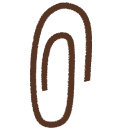
Learn more about logging in and out of Notion in this article →
Learn more about deleting your account here →
Learn more about logging out of all your devices here →
To customize Notion's appearance on desktop:
Go to
Settingsin your sidebar →Preferences.Open the dropdown next to
Appearanceand select one of the following options:Use system settingto follow your system appearance setting.Lightto display light mode.Darkto display dark mode.
You can also turn dark mode on or off anytime with the shortcut
cmd/ctrl+shift+L.
To customize Notion's appearance on mobile:
Open the sidebar by tapping the
•••in the top corner.Tap
Settingsand scroll to theAppearancesection.Open the dropdown and select one of the following options:
Use system settingto follow your system appearance setting.Lightto display light mode.Darkto display dark mode.

Note: When you select dark mode, it applies to all workspaces you're signed into on your account. If you switch between them, they'll all be dark.
If you're on web and you want any links to Notion pages to open in your desktop app:
Go to
Settingsin your sidebar →Preferences.Toggle on
Open links in desktop app.
You'll need to have the desktop app already installed. You’ll also need to go to Notion in your desktop app and ensure that Open links in browser is turned off in your settings.
If Notion links aren't automatically opening in the desktop app
If links to Notion pages aren't automatically opening in the desktop app, try following these steps:
Open the link in your browser.
Click
•••at the top right of the page. Scroll to the bottom of the menu that appears and clickOpen in Mac app.
To change your display language:
Go to
Settingsin your sidebar →Preferences.Under
Language & Time, open the dropdown next toLanguage.Select your language.

Note: On mobile, your Notion app language will follow the language ranking in your system preferences.
Calendars in Notion will use Sunday or Monday as the first day of the week, depending on your region. That includes the date picker for reminders and calendar databases. If you prefer, you can change this manually. To do this:
Go to
Settingsin your sidebar →Preferences.Under
Language & Time, toggle on or offStart week on Monday.
To change your time zone:
Go to
Settingsin your sidebar →Preferences.Under
Language & Time, set your time zone manually or turn onAutomatically update time zone.
If you’re using Notion’s desktop app, you can manage settings for the app by going to Settings in your sidebar → Preferences.
Open the dropdown next to
On startupto chooseContinue where you left off, which will open the tabs you had open right before you last closed the app. Alternatively, you can chooseYour default pageif you’d like to start with the same page every time.If you want to use Command Search, which allows you to quickly search in Notion while you’re in another app, turn on
Use Command Search. Once this setting is turned on, you can also turn onShow Notion in menu barso you can get to Notion from the top of your screen, as well as adjust theKeyboard shortcut for Command Search shortcutandNotion AI shortcut.If you want search to open whenever you create a new tab, toggle on
New Tab Search. This allows you to immediately search for and navigate to a specific page when you open a new tab. If this setting is toggled off, new tabs will display the default page specified in theDefault pagesetting.If you want any links to Notion pages to open in your web browser instead of the desktop app, toggle on
Open Notion links in browser. You’ll need to go to Notion in your browser and ensure thatOpen links in desktop appis turned off in your settings.If you set up links to open in the desktop app, your browser will open a new tab automatically redirect you to the desktop app every time you click on a link to a Notion page. To have these tabs automatically closed once you’re redirected to the desktop app, toggle on
Close redirecting browser tabs.
If you don’t want your account to be recorded in page analytics, you can opt out altogether or for specific pages.
To opt out of participating in analytics altogether:
Go to
Settingsin your sidebar →Preferences.Under
Privacy, open the dropdown next toShow my view historyand selectDon't record.
Learn more about page analytics here →
You can decide if users with your email address can see your name and profile picture when they invite you to a new workspace. To do so:
Go to
Settingsin your sidebar →Preferences.Under
Privacy, findProfile discoverability. Turn this on to make your profile discoverable to people with your email address, or turn it off to hide your profile from people with your email address.
If you turn profile discoverability on, a user will see this when they invite you to a workspace or a page:

If you turn profile discoverability off, a user will see this when they invite you to a workspace or page:


Note: If you’re already part of the same workspace as the user inviting you, or once you’ve joined the workspace, they’ll be able to see your profile.
FAQs
I forgot my password. What do I do?
I forgot my password. What do I do?
If you forgot your password, follow the instructions to reset it here →
I just got an email saying I changed my email address or password, but I didn't!
I just got an email saying I changed my email address or password, but I didn't!
If you receive an unexpected email notifying you of a change to your password, you should reset your password as soon as possible. Follow these steps:
Navigate to notion.so/login in your web browser.
Click the
Continue with emailbutton.Enter the email address associated with your Notion account.
Click the
Forgot password?button, and then theSend Reset Linkbutton.We'll send a link to your email address. When you click that link, you'll be taken to
Settingsin your Notion workspace, and your password will be reset.Please report any suspicious activity like this to our support team, [email protected].
I tried changing my email address but got an error message saying: "A user with this email already exists."
I tried changing my email address but got an error message saying: "A user with this email already exists."
If you'd like to change your account email to one that’s already tied to another Notion account, you can log into the account that’s currently associated with your desired email address and delete that account to free up that email address. To do this:
Log into the account tied to your desired email address, then go to
Settings→{your name}→Delete my account.Log into the account whose email address you want to change, then go to
Settings→{your name}→Change email.
What if I accidentally deleted something permanently? Any way to get it back?
What if I accidentally deleted something permanently? Any way to get it back?
If you accidentally delete a page, a workspace, or even your entire account, we can help! Accidents happen 😅 Just send us a message in the app by clicking ? at the bottom left on desktop (or in your sidebar on mobile). Or email us at [email protected].
We keep backups of our database, which allows us to restore a snapshot of your content in the past 30 days if you need it.
