Create a page
Uh-oh! It looks like your ad blocker is preventing the video from playing.
Please watch it on YouTube
Every page you create in Notion is a fresh canvas where you can add whatever content you want. Follow these steps to create your first one 📄
There are a few ways to add a new page in Notion.
Click
📝at the top of your left sidebar.If you’re on the desktop app, use the shortcut
cmd/ctrl+N.If you’re on mobile, tap
📝at the bottom of your screen.
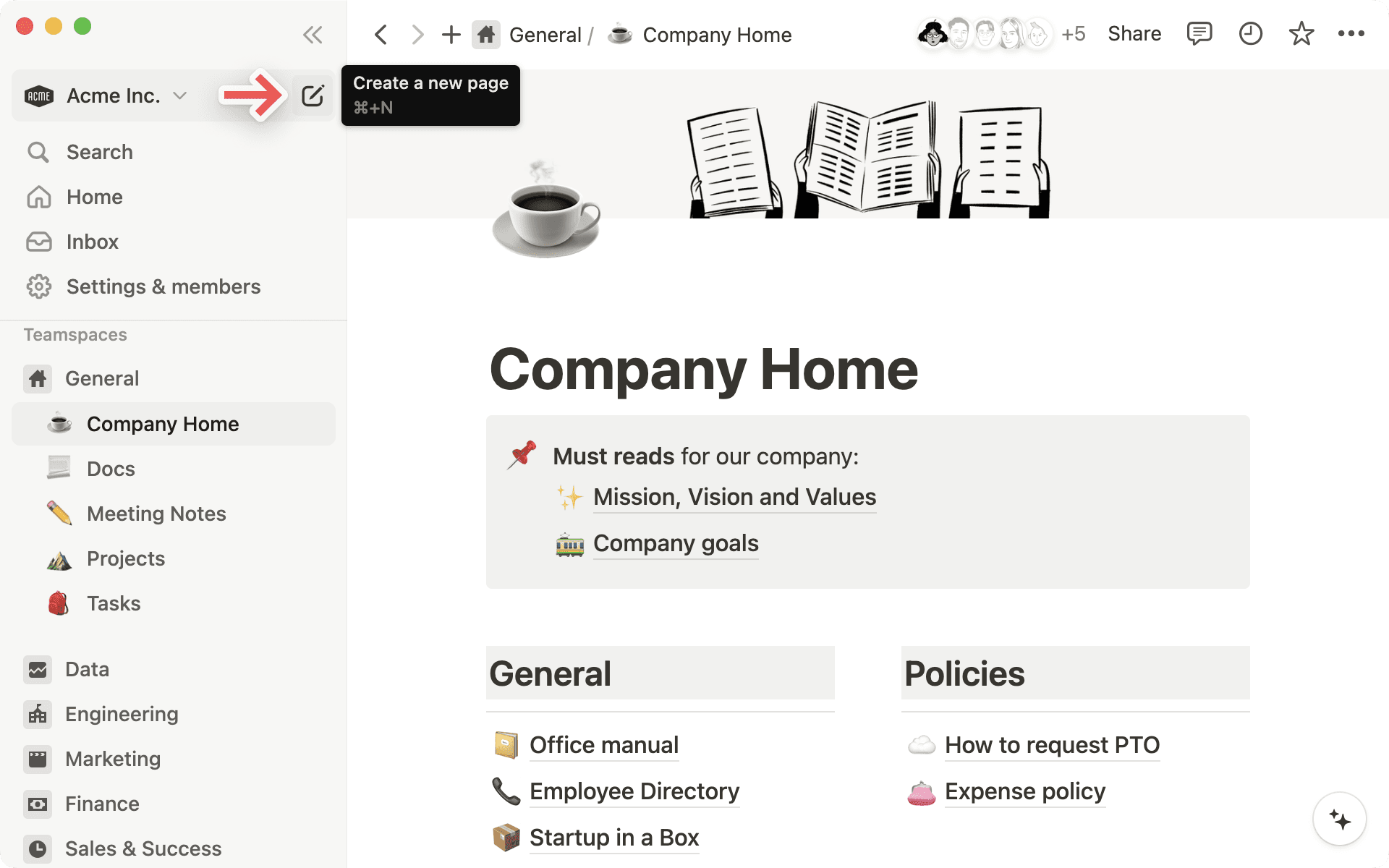
Once your new page opens, you can give your page a title and start jotting down your thoughts.
Need some inspiration or structure? On desktop or web, select any of the options at the bottom of the page to get started. You can import from an app or file, use a template, create a table, and more — select an option you like, and your page will be formatted accordingly!
As you write, highlight any text on your page to bring up a menu of options. You can change the color or style of your text, add a comment or hyperlink, and more. Learn more about writing and editing basics here →
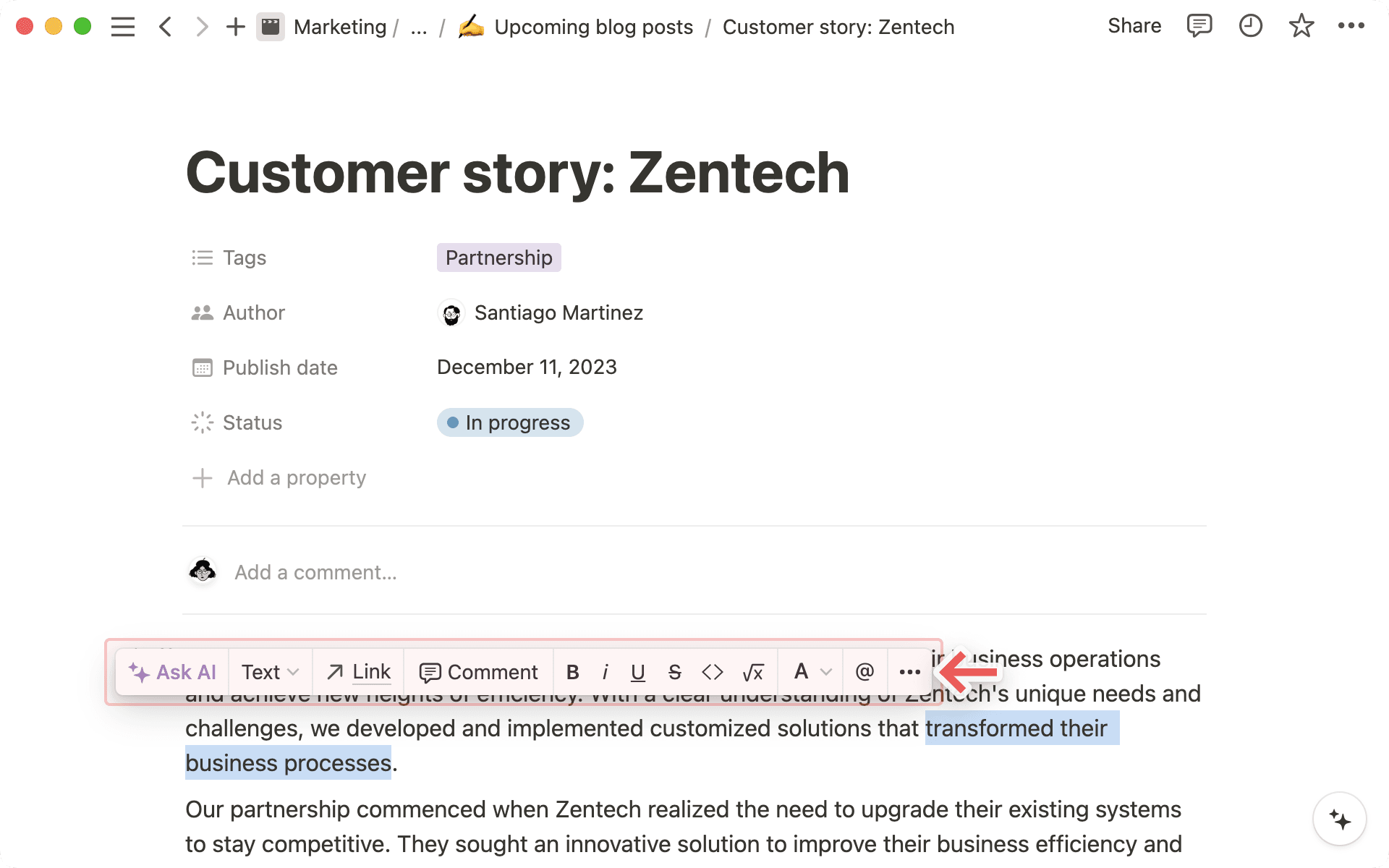
The / command will quickly become your best friend in Notion.
Typing
/brings up a menu of block types — all of your options for the type of content you can create in Notion. As you experiment with block types, you’ll find a combination of your most used and your recently used blocks at the top of the menu for quick and easy access.Add any type of block by typing
/and scrolling to the one you want or typing its name. For instance,/h1creates a large heading, and/todocreates a checkbox.
