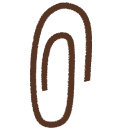A project management system for your design team that connects all your work
Design projects come in all shapes and sizes, from a logo tweak to an entire design system overhaul. This system in Notion brings all the tools and teams together so designers can focus on the work at hand — instead of project management overheard.

- In this piece, you'll learn
- Your design team needs a system to manage its projects
- Setting up your design team's project management system
- 1. One database tracks every initiative
- 2. Customize your database
- 3. All project info, right inside your project management system
- 4. A template for every design process
- 5. Best practices from Notion designers
A solid project management system gives designers more time to do impactful work. Instead of worrying about checkins and checkpoints and checkboxes, your team can spend time actually, you know, designing.
Here, we'll show you step-by-step how to build a project management system tailored specifically to designers in Notion. We've seen it work across dozens of design teams. They're using it to take cross-functional projects to completion, foster tighter feedback loops and lead to a better end product for users.

Better databases have arrived!
While the concepts outlined in this guide are still useful, references to specific product actions may be a bit outdated! Databases were redesigned in March 2022, so your experience may differ slightly from what’s pictured and described here. This guide outlines the new database features, including what's changed.
In this piece, you'll learn
- 1
To create a database for project management and roadmapping that's efficient and transparent.
- 2
To organize this database with tags and views so you can quickly find what you need.
- 3
Best practices from the Notion design team for supreme project management.
Soon, you'll be able to create a project management system for all things design that looks like this:

From a project management standpoint, designers face a unique set of problems.
Too many tools — it's easy to lose files, re-do work and waste time when designers need to turn over many rocks to find the one thing they need.
Processes get inconsistent — from problem to ideation to multiple drafts, your team is devaluing their design work if steps are missed and edge cases aren't considered. This is especially critical as your team grows.
Many voices in feedback loops — design teams work cross-functionally, and if there isn't a place to collect and act on feedback, it gets lost and other teams feel as though their opinions aren't taken into account.
In Notion, you can create a project management system that is completely customizable for your team's needs.
All tools, project work and feedback in one place — in Notion pages, you can embed Figma and Framer prototypes, Invision designs, images, video and more. Plus, comments and discussions happen in these pages. So along with tracking project statuses, everything relevant to that project has a home, which means your team can quickly access it.
Establish a process and track every step of a project — from simple logo development to complex overhauls of your entire design system, you can create a process that works for your team, and every project can be moved from one stage to the next with complete visibility.
Surface only relevant information — with many steps and nuanced processes, there can be a lot of noise when managing every single aspect of a design project. Notion lets you slice the same database many different ways, so you can see projects by designer or what's launching this week (or however else you want to see it).
So, how does this help your team?
Notion enables your design team to grow by setting a consistent process that still maintains quality work — all while fostering a culture of transparency.
Projects large and small — and all the teams contributing to these projects — can live in your one project management system. Here's how to set it up, with recommendations specific to designers.
1. One database tracks every initiative
There are a handful of different databases you can make in Notion: tables, calendars, lists, boards, etc. Here, we'll focus on a board — this is a collection of individual project pages you can move from one stage of your process to the next.
Hit
/to see a menu of everything you can add to a Notion page. This is called the "slash command," and it's the starting place for just about everything you do in Notion.To make a board, type
/boardand chooseBoard - Full page. You'll make a new page that's just your board.You'll see columns at the top of your board. These will be steps in your design process. Go ahead and change them to whatever you'd like — for example, "Not started," "Next up," "In progress," and "Completed."
You'll also see cards, which will be home to your design projects. Click one and you'll see properties at the top. Click
+ Add a propertyto begin adding your own (and select what type of property you want). You can add things like the lead designer, designate a project as mobile or desktop, and a launch date. These are important because you'll be able to organize your board based on these properties.Grab a card and move it from one column to the next. Ah...no better feeling than progress.
Each part of the board serves a purpose in your design project management system. Columns will help you establish a process everyone follows. Cards will become design projects, like that typography redesign you've been meaning to do. And inside those cards will be everything you need for each project.
With everything in one place, designers can stop bouncing between apps — instead, focusing on the work at hand.
2. Customize your database
Using Notion, you can make a database that matches your team's workflow. Here are some tips for designers setting up their project management system.
Add properties to your cards — inside your board's cards, you'll see properties. These are attributes you'll assign to each card, like the type of project or the designer responsible for it. Click on a property and you'll see a menu for the
PROPERTY TYPE. Use aPersonproperty to assign a designer (or project owner). Use aSelectproperty and call it "Type" to denote the type of project, like ads, web or mobile. Use aDateproperty to select a ship date. You can add or remove as many properties as you'd like — so as your team changes or your process evolves, Notion grows with you.Show properties on your cards — to get a 10,000 ft. view of all the types of projects your team is working on, who's executing them, and their statuses, display certain properties directly on your cards. That way, you'll be able to see them in the board view (instead of needing to click into the specific card). At the top right of your table, hit
•••and selectProperties. You'll then be able to toggle the properties you want to see in the board view. You can even grab the⋮⋮icon to re-order how they're shown on the cards.Change the grouping of your board — instead of seeing projects by their status, you might want to see them by priority, or see how many projects each designer has on their plate. On the upper right of your board, you'll see a
Group bybutton. This changes the columns in the board to any property that's aSelect,Multi-selectorPerson.Create different views — Notion allows you to view the same dataset many ways. Maybe you want to see all the projects related to landing pages, or maybe you want a calendar of launch dates. To do this, hit
+ Add a viewnext to the title of your table, select the type of database you want, give it a name and hitCreate. You can then apply different filters and sorts to customize it further. Let's say you want a list of all the mobile projects your designers are working on. Create a list view, then selectFilterand then+ Add a filter. If you have a property that denotes the type of design work, choose "Mobile” and now, only mobile projects will be in your list. You can also selectSort, then+ Add a sort. Here, you can organize cards by priority, due date and more.
Want more info on using advanced database filters? Watch this 4-minute video.
Uh-oh! It looks like your ad blocker is preventing the video from playing.
Please watch it on YouTube
With this project management system, you're essentially creating a multi-tool that's customizable to meet your design team's needs. It's one database that can be used for many different purposes — from a list organizing all your landing page designs, to a calendar that shows when those designs will launch.

Gallery view for designers
3. All project info, right inside your project management system
Since you now have the framework for managing projects, let's explore how each page can help you collect and organize all the work related to your projects.
Like artists, designers use a unique combination of tools to get the job done. Notion consolidates them. No need to juggle design tools and the project management software just to get one thing done.
Custom pages for every project — designers on your team probably work differently. No matter. The body of every Notion page can be used however they want, while still living inside the structure of your project management system. By typing
/headingyou can create headers to neatly organize info, making it easy to find and understand. You can drag-and-drop anything using the⋮⋮icon, like images, text, videos, whatever. Consider making columns for an even cleaner look by dragging blocks all the way to the right.Embeds just for designers — Notion allows you to embed many different types of files right into your project pages. Of course, there's videos, images and PDFs. But you can also embed Figma or Invision projects to see live drafts of website mockups. Collaborate with the UX team on an app redesign by embedding Framer prototypes. In the final review of a logo change, an embedded Whimsical or Miro board could have a flowchart showing your designer's thought process. Access these by simply typing
/and the name, like/figmaor/miro.Feedback from all teams in one place — design work is so cross-functional, you may be collaborating with engineers or getting approval from the head of marketing. Use the
@symbol to mention one of your teammates and keep the feedback loop tight. This can be done at the top of any page by hovering over the title and clickingAdd discussion, or you can hover over any block to bring up the⋮⋮icon, and hitCommentfrom that menu. Collecting feedback from other pieces of software is difficult, leaving important thoughts on the studio floor. Notion busts the silos between teams while organizing relevant feedback from everyone in one place, making it actionable.
Watch this👇 4-minute video for everything on comments and discussions.
Uh-oh! It looks like your ad blocker is preventing the video from playing.
Please watch it on YouTube
Iterations give decisions full context — you can see what went into every design decision because drafts and commentary for that project are organized in one place. If you want to resurface a version of that mobile dropdown menu, or understand why the brand color changed from purple to periwinkle, you have a full field of vision from start to end of every single project.
This project management system pulls double duty, keeping your projects organized while centralizing all the work related to every project. Time spent hunting for information is reallocated to your craft.
4. A template for every design process
Set your designers off on the right foot by using templates — page formats that you can recreate inside your project management system with a single click.
Whether it's a project kickoff or retrospective, templates help your designers approach problems with the same set of criteria. Even broader, templates can help new designers get up to speed on your team's philosophy and provide important decision-making context for veterans and newbies alike.
On the right side of your board, click the down arrow next to the blue New button and select + New template. A blank page will appear. Here's where you'll create the template once so you can use it over and over again (you can also edit it, as your design process morphs).
For designers specifically, here are a few ideas for templates:
Project kickoff — under an "Overview"
H2header, you can haveH3headers for "Problem Statement" and "Proposed Work." Then, under anH2header for "Scope," you can haveH3headers for "Requirements," "Timeline" and "Future Work." One thing we like to do is include prompts under these headers in a different color. Under "Proposed Work," you can write a sentence that says, "High-level overview of what we're building and why we think it will solve the problem." Change its color by clicking the⋮⋮icon and selectingColorfrom the menu.

Design spec — when sharing a mockup with your design team, using a template can ensure edge cases are considered and appropriate feedback is gathered. In the template, you can use a
Selectproperty to denote the type of work you're doing: "Spec." You can even include other properties, likeDatefor proposed launch date or aPersonto tag reviewers. In the body of the template, createH3headers that give your team a space to embed the design, leave feedback, and outline next steps.

Client presentation — if you're at an agency, you can share Notion pages with clients. This collates feedback into one place, instead of your designers digging through emails or Figma comments. Include
H2headers that neatly organize your design work, necessary context, and give clients a place for feedback. You can even include aTextproperty titled "Summary" and give clients the one-sentence rundown of the project's status. Then, when you're ready to share it, selectSharefrom the top right of the page and toggleShare to the web. From the dropdown menu, toggleAllow comments, which will give your clients the ability to comment on your work. Then you're ready to hitCopy linkand send it off.

5. Best practices from Notion designers
Sam Baldwin is new to Notion's design team and from day one, he's been contributing. He says, "Notion's project management system enabled me to quickly get up to speed with all the projects, priorities, and a sense of what everyone is working on. A shared tasks board promotes an open, transparent way of working. Anyone can weigh in on current projects or offer feedback, leading to better outcomes."
Here are a few tips we've learned from our own design project management system:
Linking project management systems between teams — if your engineering team is using Notion to organize their projects, you can link your two systems together so no one ever misses a beat.
Add a
Relationproperty to templates or pages in your board. Then search for your engineering team's project management database. So, if you're redesigning your website's homepage, you can link all the engineering tasks associated with that project, like code reviews and UX updates.You can use a
Relationproperty to connect meeting notes too. No matter where other tasks or meeting notes are located in Notion, you can collect everything for a project in one place to help your team work more efficiently.
Pages where designers see only their tasks — many designers use individual pages to manage their own work. Inside these pages, you can link a specific view of your team-wide project management board. When a designer updates a task in their personal view, it's reflected in the team-wide project management board (and vice-versa).
Type
/linkand selectCreate linked database. Search for your project management system and it'll appear right in that designer's page.Then
+ Add a view, using aFilterto surface only your tasks. This helps you focus while still working toward overall goals. You can also do this in your design wiki, creating a view that shows only projects in motion this week.
Tags or views for projects that are open for feedback — since Notion fosters transparency and collaboration between teams, we've created a tag that lets teammates know we'd like their opinions.
In your project management board, create a
Selectproperty called "Feedback," and make one of the tags "RFC" (request for comment).When you're kicking off a project or just mocked up a spec, you can tag the page RFC and circulate it with the entire team on Slack. That way, you can crowdsource feedback to make designs even stronger.
Something we didn’t cover?